This is the tenth in a series of posts regarding installing BI Apps 11.1.1.10.2 on Oracle Linux 7.2. For your reference, here is a list of URLs for each of the posts that make up this series:
In this post, I will be discussing how to install the OBIA 11.1.1.10.2 RCU silently. The steps followed here will be similar to my previous blog entry regarding the OBIEE RCU.
General Assumptions and Conventions Used
I will assume that readers of this blog have read the prior blog entries in this series before continuing.
Like with the installation of the OBIEE RCU, I will assume that an Oracle Enterprise Edition Database (11g - 11.2.0.3 or greater, 12c - 12.1.0.1 or greater) has been setup on the AL32UTF8 character set, and that the credentials for the SYS account (or an account with SYSDBA privileges) have been provided. In addition, this installation will require three .dmp files to be transferred to a directory on the database server with global write access. Therefore, I will assume that either the reader of this blog has access to such a directory, or can be put in touch with a DBA or System Administrator who can help them with this.
As I indicated in my earlier blog entry, the specific version of the Oracle database that I used for this installation was version 12c - 12.1.0.2. Furthermore, I patched the database up to 12.1.0.2.160719 which was the latest version available to me at the time I created the material for this blog. Here are some additional details about the database I have setup:
Database Server Specifications: 4 CPUs, 8 GB RAM
Hard Disk space available to DB: 500 GB
Server IP Address: 192.168.1.6
Service Name: obaw
Port: 1521
SYS Account Password: admin4$DB
Directory on Database Server with global write access: /u01/tmp
Here are some other aspects of the installation outlined in this blog that I wanted to point out:
The prefix I will be using will be FMW - just like what was used for the OBIEE schemas during the OBIEE RCU installation
No Cloud Sources or Source Dependent Schemas (SDS) will be configured
I will not be deploying the data warehouse schema with partitioning
Lastly, as indicated in a previous blog entry, I will assume that the OBIA RCU archive V270272-01.zip has been downloaded from eDelivery and has been placed in /u01/sw/rcu.
Installation
The OBIA RCU will connect to a database and create database schemas using the SYS account (or an account with the SYSDBA role as mentioned earlier). The four schemas that will be created by the RCU are for the Business Analytics Warehouse (_DW), Business Applications Components (_BIACOMP, _BIACM_IO) and ODI Master and Work Repository (_BIA_ODIREPO). As mentioned, the prefix that we will be using will be FMW, meaning that the actual names of the schemas that will be created are:
FMW_DW
FMW_BIACOMP, FMW_BIACM_IO
FMW_BIA_ODIREPO
From a high level, here's what we will be doing:
Unzip the OBIA RCU zip file to a directory inside the Middleware Home ($MWHOME/rcu/bia)
Identify and copy the necessary .dmp files for copying to the directory on the database server with global write permissions.
Create/Alter a password file (/u01/sw/scripts/rcuPasswordFileOBIA.txt)
Run the RCU silently (from the command line)
Please note that $MW_HOME is an environment variable that was established in an earlier blog entry in this series.
Unzip the RCU archive
To get started, similar to what we did for the OBIEE RCU, we will unzip the OBIA RCU zip file to a directory inside the middleware home. As you may recall, we stored the unzipped OBIEE RCU in a directory called $MW_HOME/rcu/biee. We will store the unzipped OBIA RCU in a directory called $MW_HOME/rcu/bia. This will ensure that the RCUs for both OBIEE and OBIA can be found in the same location. To do this, please issue the following commands from the terminal:
$ umask 027
$ cd /u01/sw/rcu
$ unzip -q V270272-01.zip -d $MW_HOME/rcu/bia
Identify and copy the necessary .dmp files
The schemas mentioned above will be populated with data contained in a series of .dmp files. These .dmp files are located in the following path:
$MW_HOME/rcu/bia/rcu/integration/biapps/schema
As you can see from the following screenshot, there are four .dmp files in this directory (plus a .txt file which you can ignore): obia_comp.dmp, obia.dmp, obia_odi.dmp and obia_partitions.dmp:

You must copy the following 3 files to a directory on your database server with global write access:
obia_comp.dmp: For the BIACOMP and BIACM_IO schemas
obia_odi.dmp: For the BIA_ODIREPO schema
Only one of obia.dmp, obia_partitions.dmp for the DW schema. Which one you select will be dependent on whether you want to use the partitioning features of your database or not. As I mentioned earlier, I will not be using partitioning, therefore I want to copy obia.dmp (and not obia_partitions.dmp)
Here is a screenshot of the directory on my database server containing the three files:

As mentioned, you may require the assistance of a DBA or System Administrator to perform the above task. The installation of the OBIA RCU cannot proceed until the above has been done.
Creating a password file
Like with the OBIEE RCU, in order to install the OBIA RCU silently, we will need to create a password file. This password file is a text file that contains the passwords for the SYS account (or account with the SYSDBA role) and a password that will be used for the schemas that will be created. The format for the OBIA RCU is a bit different than the OBIEE RCU. It contains 7 lines. These 7 lines are as follows: Line 1: SYSDBA Account Password Line 2: DW Schema Password Line 3: obia.dmp or obia_partitions.dmp directory location on database server Line 4: BIACOMP Schema Password Line 5: obia_comp.dmp directory location on database server Line 6: ODIREPO Schema Password Line 7: obia_odi.dmp directory location on database server The password file I used is called rcuPasswordFileOBIA.txt and I have posted it to my Github Account. Please feel free to download it and place it in the /u01/sw/scripts directory on the server. These instructions will proceed assuming that this has been done.
Running the RCU in silent mode
Before executing the RCU, you need to determine the connection string for your Oracle database. This string will need to be put in the following format: '<database hostname or IP address>:<port number>:<service name>' As a result, the connection string for my database is as follows: '192.168.186.6:1521:obaw' This connection string is passed as the connectString parameter to the RCU command. Another parameter that may require changing is the dbUser parameter which contains the name of the user that the RCU will be connecting to the database as in order to create these new schemas. As I've already stated, I am using the SYS user. A third parameter that may require changing is the schemaPrefix parameter depending on what prefix you want to give to the DW, BIACOMP and ODI schemas. Again like I've already stated, I will be using the FMW prefix.
In order to execute the OBIA RCU, please issue the following commands from the terminal:
$ umask 027
$ cd $MW_HOME/rcu/bia/bin
$ ./rcu -silent -createRepository -databaseType ORACLE -connectString '192.168.186.6:1521:obaw' -dbUser SYS -dbRole SYSDBA -variables RCU_LOG_LOCATION=$ORACLE_BASE/logs/rcu,RCU_LOG_NAME=rcu_bia.log -schemaPrefix FMW -component DW -component BIACOMP -component ODI -f < /u01/sw/scripts/rcuPasswordFileOBIA.txt
This process may take quite some time to complete. When done, the output to the terminal should resemble the following:
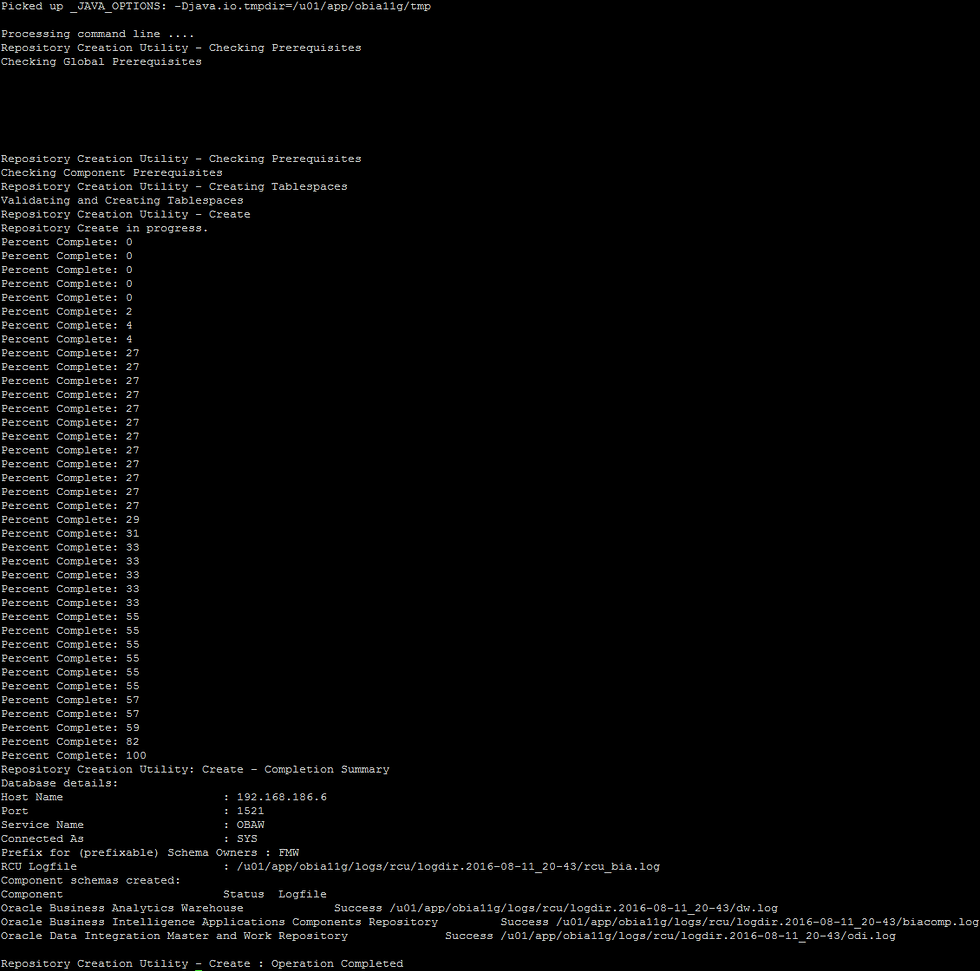
The last line should read: Repository Creation Utility - Create : Operating Completed. If it does, then the RCU has successfully created all of the required schemas.
Summary
In this entry of my OBIA 11.1.1.10.2 blog series, we installed the OBIA 11.1.1.10.2 RCU against an Oracle database.
Looking ahead
In my next blog entry, I will show how to install OBIA, apply the necessary platform patches, and perform the necessary schema updates all from the command line.
