This is the second in a series of posts regarding installing BI Apps 11.1.1.10.2 on Oracle Linux 7.2. For your reference, here is a list of URLs for each of the posts that make up this series:
OBIA 11.1.1.10.2 installation on Oracle Linux 7.2 - Software Acquisition OBIA 11.1.1.10.2 installation on Oracle Linux 7.2 - OS Configuration OBIA 11.1.1.10.2 installation on Oracle Linux 7.2 - Installation - Oracle JDK OBIA 11.1.1.10.2 installation on Oracle Linux 7.2 - Installation - WebLogic OBIA 11.1.1.10.2 installation on Oracle Linux 7.2 - Installation - OBIEE 11.1.1.9 RCU OBIA 11.1.1.10.2 installation on Oracle Linux 7.2 - Installation - OBIEE 11.1.1.9 OBIA 11.1.1.10.2 installation on Oracle Linux 7.2 - Installation - ODI 11.1.1.9 OBIA 11.1.1.10.2 installation on Oracle Linux 7.2 - Installation - OPatch OBIA 11.1.1.10.2 installation on Oracle Linux 7.2 - Installation - OBIA 11.1.1.10.2 RCU OBIA 11.1.1.10.2 installation on Oracle Linux 7.2 - Installation - OBIA 11.1.1.10.2 OBIA 11.1.1.10.2 installation on Oracle Linux 7.2 - Configuration - OBIEE OBIA 11.1.1.10.2 installation on Oracle Linux 7.2 - Configuration - OBIA OBIA 11.1.1.10.2 installation on Oracle Linux 7.2 - Finalizing / Wrap-up
In this post, I will be discussing how to download all of the required software and how to verify the integrity of each downloaded file.
What software do I need to download?
As explained in the previous blog post, the following pieces of software need to be downloaded:
64-bit Oracle Java SE 1.7.0_80
WebLogic 11gR1 (10.3.6)
Oracle Business Intelligence Applications 11g 11.1.1.10.2
Oracle Business Intelligence Enterprise Edition 11g 11.1.1.9
Oracle Data Integrator 11g 11.1.1.9
In addition, I highly recommend downloading the latest OPatch (11.1.0).
Approach to downloading the software
My approach to downloading the software will be to manually download all required files using a browser into a directory on my local Windows-based PC. Later on, we will be transferring these files to the Oracle Linux-based BI Apps host machine, but in the short term they will reside here. Of course, there are other approaches one can take to download the files. In fact, you could even create a script to automate these downloads. However, downloading via a browser suits my needs.
In order to follow the approach I've outlined, you will need approximately 25GB of hard disk space to store all of the downloaded files. I will be downloading WebLogic, OBIA, OBIEE and ODI from the Oracle Software Delivery Cloud. I mention this because most of this software is available off of Oracle Technology Network (OTN) as well, but the license is a bit different. I don't want to get into licensing details here, but eDelivery is where you go to download software if you have a license for the software or if you agree to a 30-Day trial. OTN-downloaded software is a bit more restrictive in some ways, and less restrictive in others - it really depends on how you want to use it. If you are confused about which particular license applies to you, I recommend contacting Oracle directly.
I will also be downloading the Java SE and the latest OPatch from My Oracle Support (MOS). In order to do this, you will need a MOS account. If you don't have a MOS account, then you can download Java directly from the Java SE 7 Archive Downloads section of OTN.
Having a MOS account is the only way to get the latest version of OPatch though, so if you don't have a MOS account, you will have to use the version of OPatch that comes embedded with OBIEE and ODI. These versions are quite a bit out of date (11.1.0.11.0 and 11.1.0.10.5 respectively) compared to the latest (which is 11.1.0.12.9) and you may have problems completing the installation. I say *may* only because I have never tested doing the install without using the latest version of OPatch. Theoretically, the version of OPatch that comes with OBIEE and ODI should be sufficient to install OBIA, but I have adopted the best practice of keeping OPatch up to date as per Oracle's own recommendation (see Oracle Doc ID: 1220799.1).
Lastly, in order to verify the integrity of each downloaded file, you will need a utility that can compute MD5 and SHA-1 checksums. Microsoft's File Checksum Integrity Verifier is a great (and free) one for Windows operating systems, and since as I mentioned my local PC is Windows-based, this is the utility that I will be using.
Downloading the software
Java SE 1.7.0_80 for Linux x86-64
Log on to My Oracle Support (MOS) and do a Patch Search by Product or Family for Java SE JDK 1.7.0_80 and Linux x86-64.

Make sure you select the base version of Java 1.7.0_80 (Patch 20418657). The specifically build version is b15. The other builds available (b33, b34, b35) *may* work, but I have not tested them. I did test later versions of Java 7 such as 1.7.0_111 but the installation fails. As a result, I recommend downloading this specific patch.

OPatch 11.1.0 for Linux x86-64
Log on to My Oracle Support (MOS) and do a Patch Search by Number for 6880880 on Linux x86-64.

Several different OPatch versions will show up when you perform this search. Make sure that you download the latest 11.1.0 version for 64-bit Linux which is 11.1.0.12.9 (Oct 2015). Other versions (12.2, 11.2, etc.) will not work with the set of products associated with OBIA 11.1.1.10.2 (i.e. OBIEE 11.1.1.9, ODI 11.1.1.9), so please make sure you download the right version.

OBIA 11.1.1.10.2
Log on to the Oracle Software Delivery Cloud and search for Oracle Business Intelligence Applications 11.1.1.10.2. Also, make sure you specify the platform as Linux x86-64

Click Continue

Click Continue on the next screen

Accept Oracle's standard terms and restrictions

Download the following files (i.e. everything):
V270271-01.zip
V270272-01.zip
V270274-01_1of2.zip
V270274-01_2of2.zip
V270276.zip

OBIEE 11.1.1.9 and WebLogic 11gR1 (10.3.6)
Log on to the Oracle Software Delivery Cloud and search for Oracle Business Intelligence Enterprise Edition (OBI). Also, make sure you specify the platform as Linux x86-64

Click Continue

Change the version to Oracle Business Intelligence 11.1.1.9.0 for Linux x86-64

Accept Oracle's standard terms and restrictions

Download the following files:
V137649-01_1of3.zip
V137649-01_2of3.zip
V137649-01_3of3.zip
V137657-01_1of2.zip
V137657-01_2of2.zip
V75907-01.zip
V29856-01.zip
Optionally, you may also wish to download V76017-01.zip to get the BI Developer Client Tools for Windows, however it is not necessary at this point.

ODI 11.1.1.9
Log on to the Oracle Software Delivery Cloud and search for Oracle Data Integrator 11.1.1.9. Also, make sure you specify the platform as Linux x86-64

Click Continue

On the next screen, click continue

Accept Oracle's standard terms and restrictions
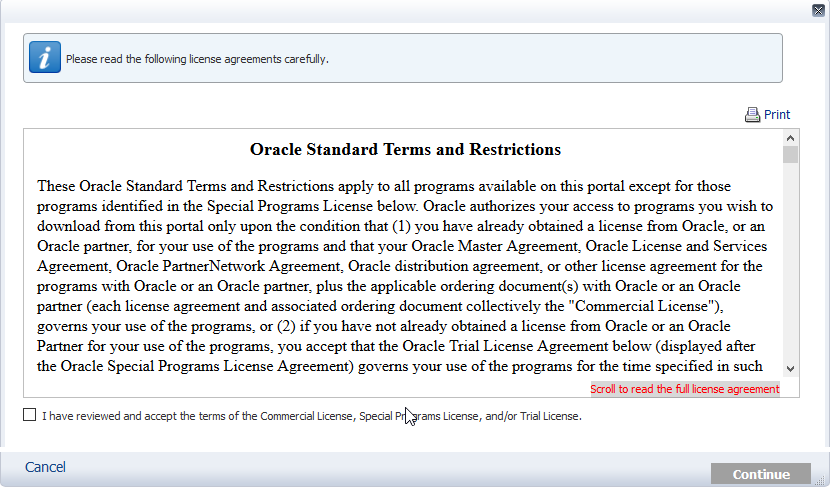
Download the following files:
V75874-01_1of2.zip
V75874-01_2of2.zip

Verifying the integrity of each file
You may have noticed that there's a link in both eDelivery and MOS that says View Digest Details. If you click on this link, you will see the MD5 and SHA-1 Checksums for each file.
Here's a screenshot of what happens when you click on the link in eDelivery:
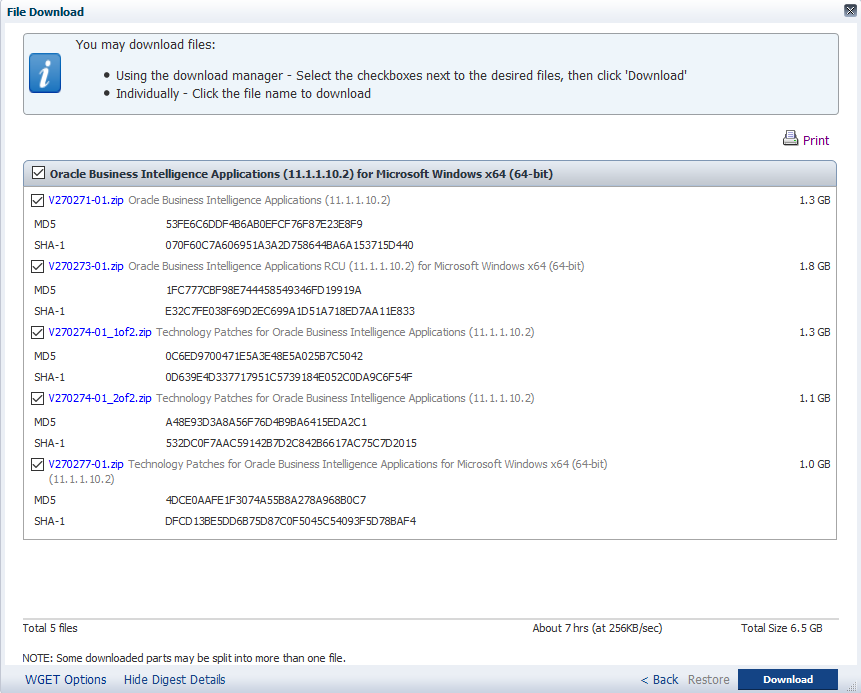
And here's a screenshot of the same functionality from MOS:
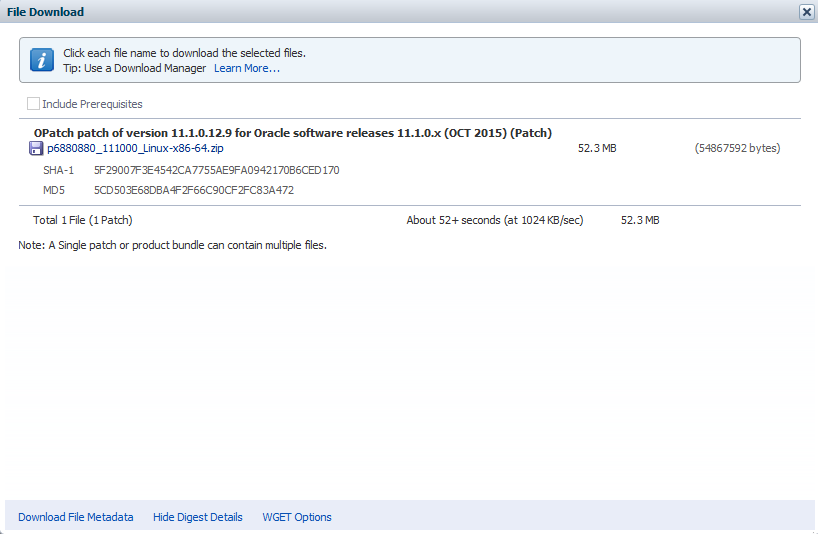
These checksums have been provided in order to ensure that each file was downloaded successfully. Essentially, once the file is downloaded, you can recalculate the checksum from the download location, and if the numbers are the same, then you can be assured that the integrity of the file has been maintained through the download process.
Here is a list of all the files that we downloaded and their associated MD5 and SHA-1 checksums:
The files downloaded from the Oracle Software Delivery Cloud were:
V270271-01.zip: Oracle Business Intelligence Applications
MD5: 53FE6C6DDF4B6AB0EFCF76F87E23E8F9
SHA-1: 070F60C7A606951A3A2D758644BA6A153715D440
V270274-01_1of2.zip: Technology Patches for Oracle Business Intelligence Applications
MD5: 0C6ED9700471E5A3E48E5A025B7C5042
SHA-1: 0D639E4D337717951C5739184E052C0DA9C6F54F
V270274-01_2of2.zip: Technology Patches for Oracle Business Intelligence Applications
MD5: A48E93D3A8A56F76D4B9BA6415EDA2C1
SHA-1: 532DC0F7AAC59142B7D2C842B6617AC75C7D2015
V270276-01.zip: Technology Patches for Oracle Business Intelligence Applications for Linux x86-64
MD5: 91D87F8B0C79D9A567D9E1DF22906FFD
SHA-1: 47FC4319110253F4675007FAF2070991754D1678
V137649-01_1of3.zip: Oracle Business Intelligence 11g (11.1.1.9.0) for Linux x86 (64-bit), Part 1 of 2
MD5: FBE1CFC246E699CA9C62AC304981B73A
SHA-1: FE3B0DC1E19BDD42A2A5E901860D51A3D26F4D07
V137649-01_2of3.zip: Oracle Business Intelligence 11g (11.1.1.9.0) for Linux x86 (64-bit), Part 1 of 2
MD5: 09C5B2BF49C898813FF8D9E391AA66F0
SHA-1: 1915597A93A193B9193ABF5BADAD6CEB22023E80
V137649-01_3of3.zip: Oracle Business Intelligence 11g (11.1.1.9.0) for Linux x86 (64-bit), Part 1 of 2
MD5: 302B8058A44AFB3BA9ED3E075A91A0C6
SHA-1: 17857304BF8B3AF483ED6AE86484782A474B2A8D
V137657-01_1of2.zip: Oracle Business Intelligence 11g (11.1.1.9.0) for Linux x86 (64-bit), Part 2 of 2
MD5: 4C252265EC6F885DEBD44A06C2DC8306
SHA-1: 58604CA346225AA3CE97DBB19040B5C9F5BA445E
V137657-01_2of2.zip: Oracle Business Intelligence 11g (11.1.1.9.0) for Linux x86 (64-bit), Part 2 of 2
MD5: C5D6885AF74F00ED3A50602497DB3B58
SHA-1: 5A41101AD24AD986929D75A8A24CE404F2AFFB4E
V75874-01_1of2.zip: Oracle Data Integrator 11g (11.1.1.9.0) Generic
MD5: AACCB468169768CF64BD3F7D8DAE44BC
SHA-1: AC86B40CFF838141769481193A28AEC372402AC0
V75874-01_2of2.zip: Oracle Data Integrator 11g (11.1.1.9.0) Generic
MD5: C0DC4B1A14AAD2DF55E578D16AA7E51B
SHA-1: B44449ADFBE2652B89B090670DE76BC9DAE7731C
V75907-01.zip: RCU for OBIEE 11.1.1.9 for Linux x86 (64-bit)
MD5: E509D96746453E2AC469E16A59B0A196
SHA-1: 73F34F09D8939924EF6ED926204DDA6DFCB5EBCF
V270272-01.zip: RCU for OBIA 11.1.1.10.2 for Linux x86 (64-bit)
MD5: 42A77820E4562659056BA90703940CA0
SHA-1: 9EE1E3506905C4DFBD82F3EB75AF66F3AC28EC2E
V29856-01.zip: WebLogic 10.3.6
MD5: 8914CE641B06DAB53F3DCC1EEECD2AF9
SHA-1: 14DFC534AAAEB5E1BA9A6EB13636AB837B7586C1
And the files downloaded from My Oracle Support (MOS) were:
p6880880_111000_Linux-x86-64: OPatch 11.1.0.12.9
MD5: 5CD503E68DBA4F2F66C90CF2FC83A472
SHA-1: 5F29007F3E4542CA7755AE9FA0942170B6CED170
p20418657_17080_Linux-x86-64.zip: Oracle JDK 1.7.0_80
MD5: CB67DE632B2153A8E3A7BBC96DCF2170
SHA-1: 8E3E1C85DEB35E32A92C277E892113326654B74E
To validate the integrity of each file, download Microsoft's File Checksum Integrity Verifier into the directory where you downloaded the files (or put it in a location that's accessible in your Windows PATH environment variable) and run the following from the command-line:
fciv -md5 -sha1 <file name>
For an example, here is a screenshot of how I used this command to validate V270272_01.zip

If the MD5 and SHA-1 values that are produced for a given file are the same as the ones above, then the integrity of the file has been maintained. If they are different, then download the file again. In my example, they are the same, so no need to re-download.
Summary
In this blog post, we downloaded all of the software required for the OBIA 11.1.1.10.2 installation. These files were found on Oracle Software Delivery Cloud or My Oracle Support (MOS). Then we used Microsoft's File Checksum Integrity Verifier to ensure that each downloaded file retained its integrity.
Looking ahead
In my next blog entry, we will get the Oracle Linux 7.2 operating system ready for installation of OBIA 11.1.1.10.2.
